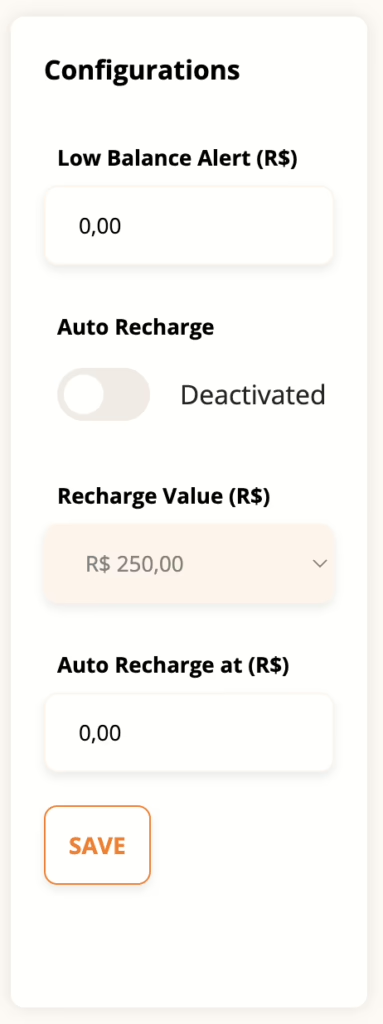Add credit to the platform
1.
Click on Register card
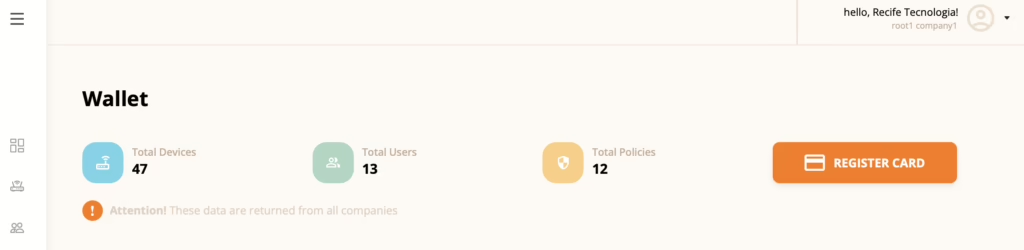
2.
Click on Add payment method
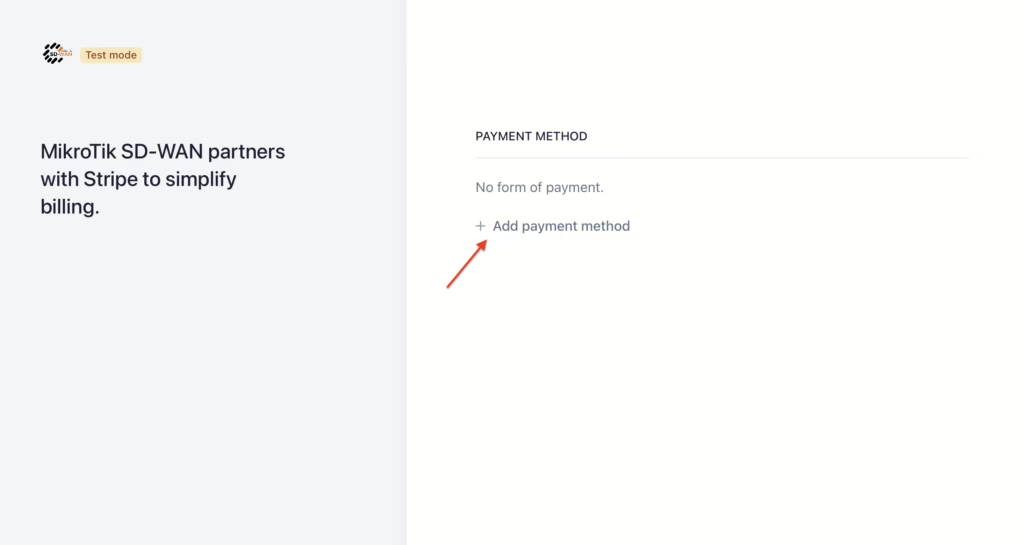
3.
Enter the card data and click add
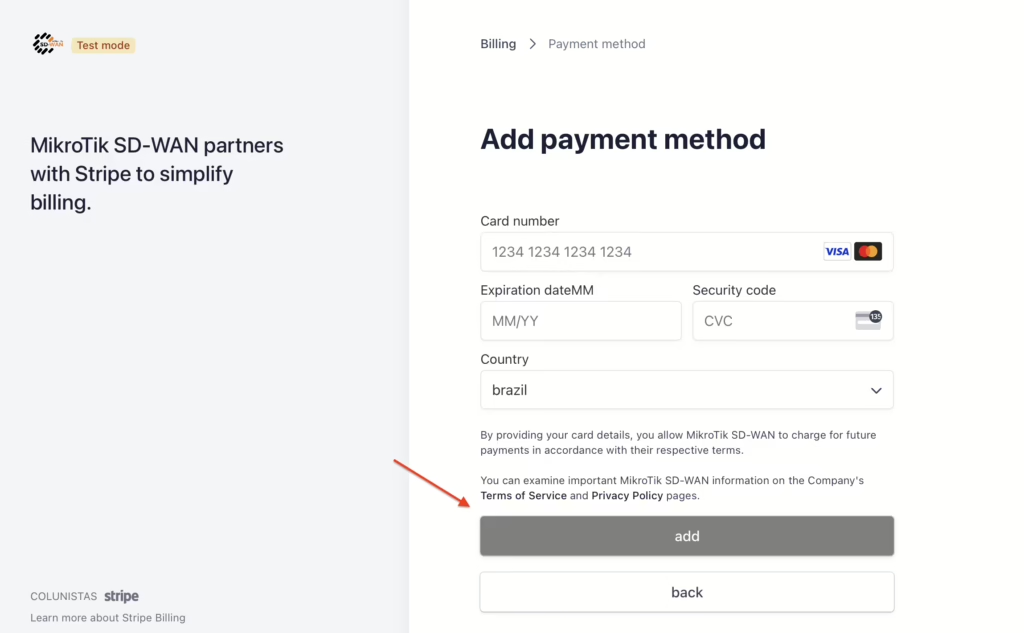
4.
Go back to the platform and fill in the automatic payment details
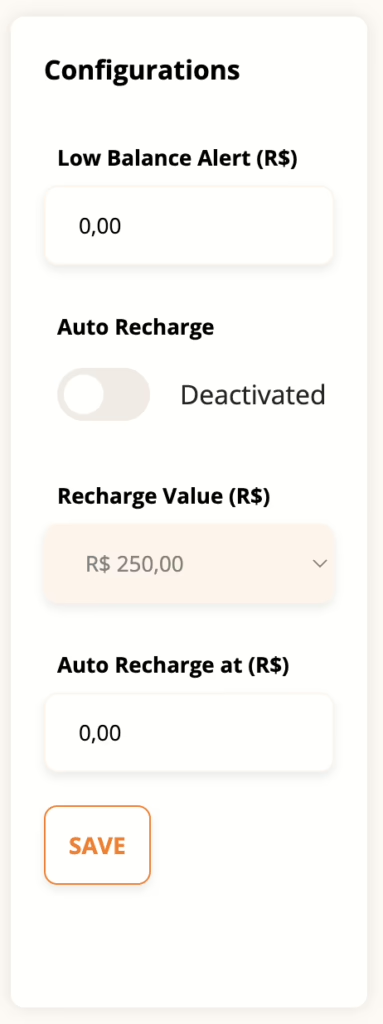
< 1 min read
Add credit to the platform
1.
Click on Register card
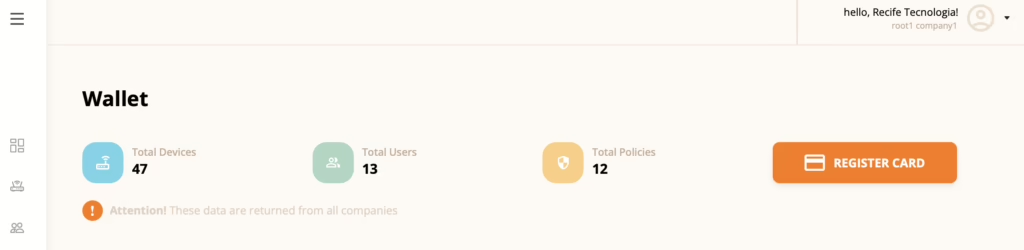
2.
Click on Add payment method
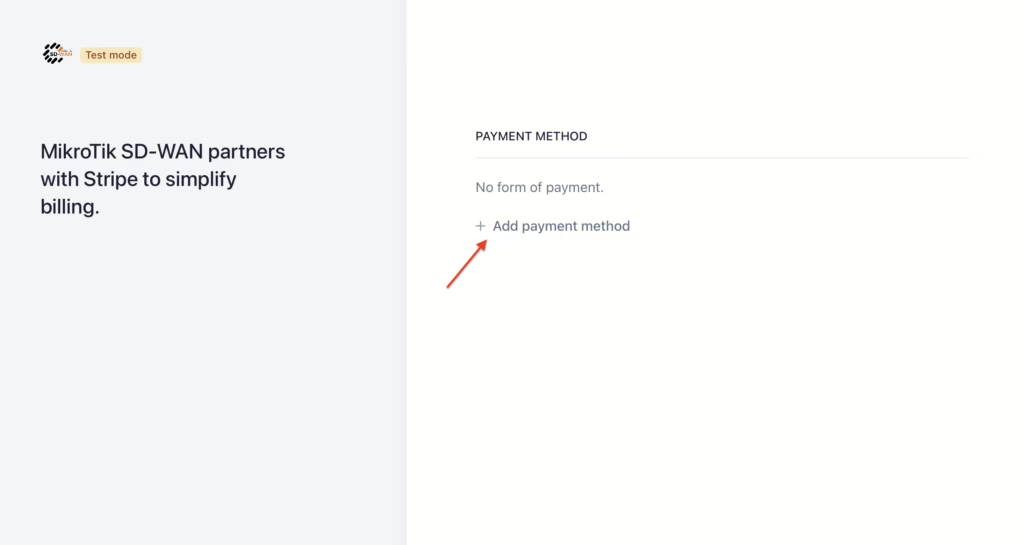
3.
Enter the card data and click add
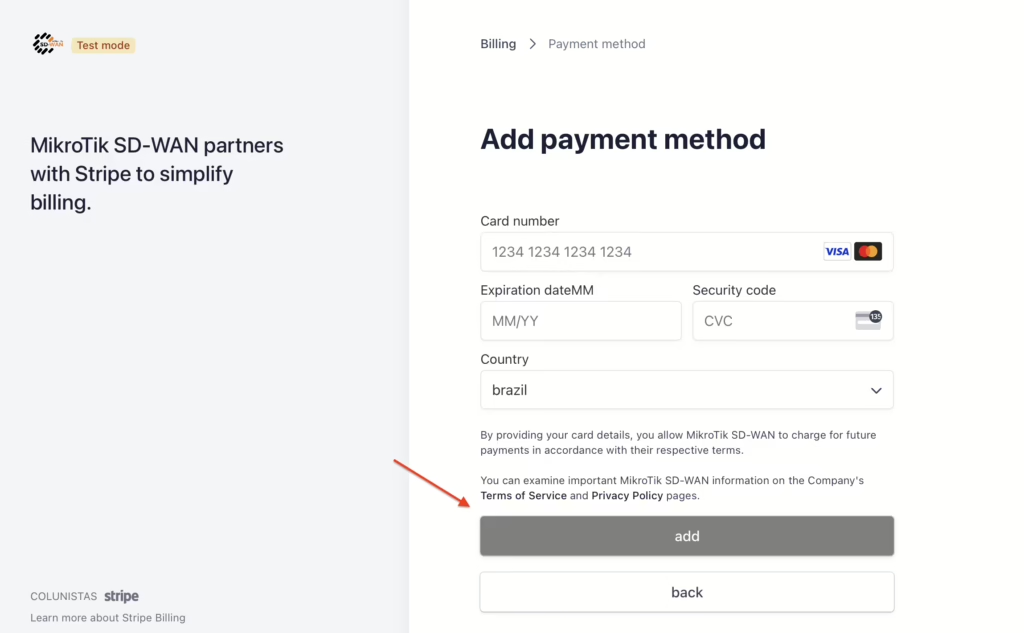
4.
Go back to the platform and fill in the automatic payment details